What is XBCD?
XBCD, or XBox Controller Driver is a tool that allows you to use your xbox controller on a PC. It is perfect for almost every PC emulator. You can also use XBCD in conjunction with the Action Replay Software to make a homebrew Action Replay for hacked gamesave transfers. (I will cover that at a later date)
Description from site:
(
http://www.redcl0ud.com/xbcd.html)
Version 1.07
-------------------
Exports ~32 controls to Windows:
- Up to 24 digital buttons.
- 7 axes(X, Y, Z, RX, RY, RZ, Slider) in Windows 2000/XP.
6 axes(X, Y, Z, RX, RZ, Slider) in 98/ME.
- POV hat switch with 8 directions
Controller buttons, axes, and the digital pad can be mapped to any of the
controls exported to Windows.
Supports up to 8 different configurations.
The active configuration can be selected by pressing both Analog Sticks simultaneously.
Controller can be reported to Windows as a gamepad or a joystick.
Threshold settings for Buttons, Triggers, and Axes.
Deadzone settings for Analog Sticks.
Scaling of axes for sensitivity.
Gamepad settings can be saved to a file for later use.
Rumble support. Adjustable maximum force for each actuator.
How to use:
First off you need to be able to adapt your controller to USB in one way or another.
-
USB to Controller Port
-
USB Break-away
-
Replace Controller Cable With USB Cable
-
Use Break-Away with xbox AND PC
How to install (Windows XP):
1) Download
XBCD Driver
2) Run the file you
downloaded in Step 1. The XBCD
installation will inform you that if the installation is not
an upgrade, you will need to uninstall the controller in Device
Manager. Click "Yes" to continue the installation.
3) Click "Next"
through the
rest of the screens in the XBCD installation. At the end, you
will need to unplug the gamepad and plug
it back in.
4) Windows should
find the device and should prompt you to
install the "XBCD XBox Gamepad". Select "Install the software
automatically" and click "Next."
5) Since the driver
is not digitally signed, Windows might ask you if you want to continue
with the installation. Click "Continue Anyway."
6) Once the
installation is
done, click "Finish." Windows will also prompt you to
install an
"HID-compliant game controller." Select "Install the software
automatically" and click "Next."
7) Once the
installation is
done, click "Finish."
8) When the software is finished installing you can go into Control Panel and click the Game Controllers icon. Select the xbox controller and now you can debug and troubleshoot if necessary.
NOTE:
I have only used this driver with an official Microsoft controller. I do not know if the driver supports other third party controllers. If you try this with a third party controller and it doesn't work, please dont get mad at me. Simply try an official controller.
Also, I do not know if this driver works for a "Duke" or "Potato" controller. I have only ever used an Original "S-Type" controller.
I do not know if this driver is supported on other operating systems. I have only ever used it with Windows XP Home Sp2 and Windows XP Professonial Sp3.
Disclaimer:
I did not come up with XBCD. ALL credit to redcl0ud for this awesome tool. This was actually the very first mod I did to ANY xbox components 8 years ago AND what got me into modding in the first place. I am just re-posting for archival purposes.
Thanks:
I would like to thank Redcl0ud for this driver. If it wasn't for him, I would never have gotten into modding in the first place. This site would never here if it wasn't for him. Thanks buddy!
















































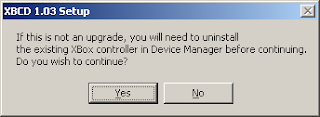



.jpg)



















